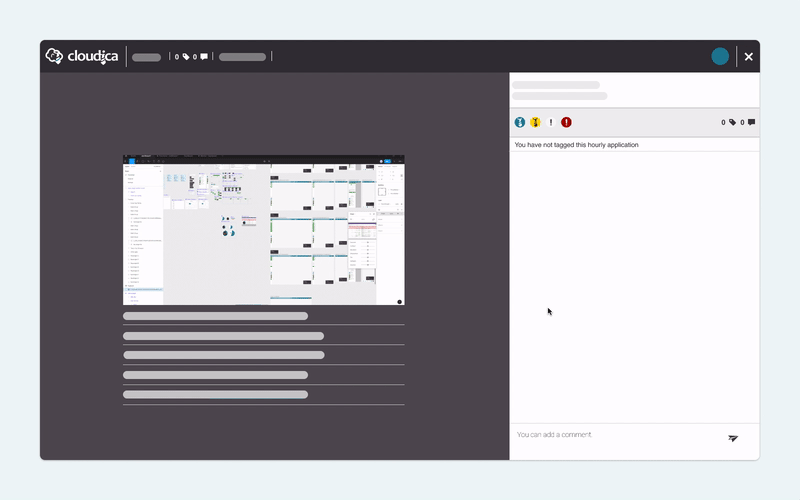- Click the kebab menu on the upper right corner of the Timeline Data.
- Click “View”.

- Application name
- Tag count
- Comment count
- Date
- User initials
- Exit button
- Content
- Frequency
- Timestamp
- Tag icons
- Comment text box

- Click the text box found at the bottom of the right panel of the page.
- Type your comment.
- Click the Send button or press Enter.

- On the right panel of the page, click one of the tagging icons.