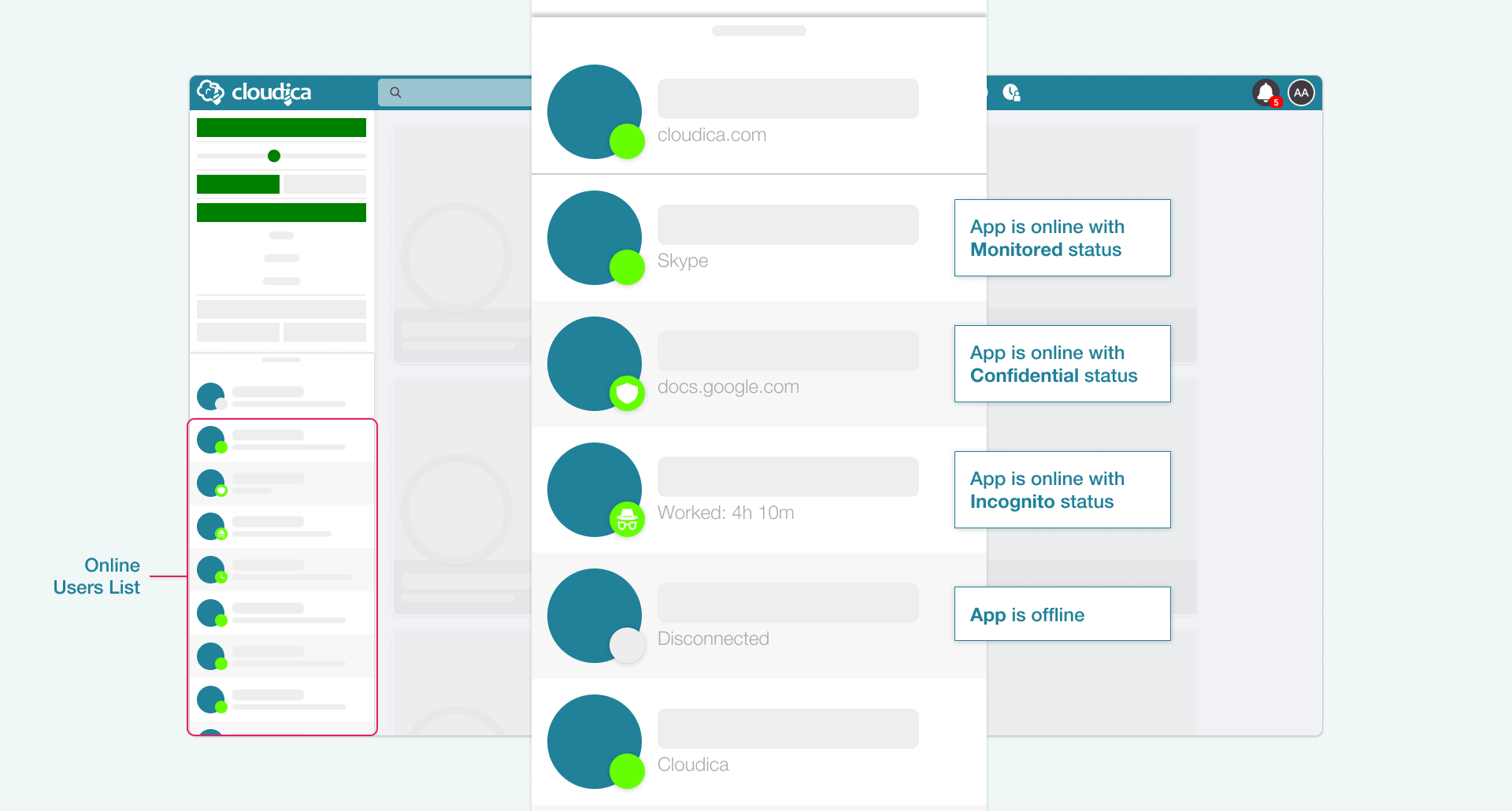
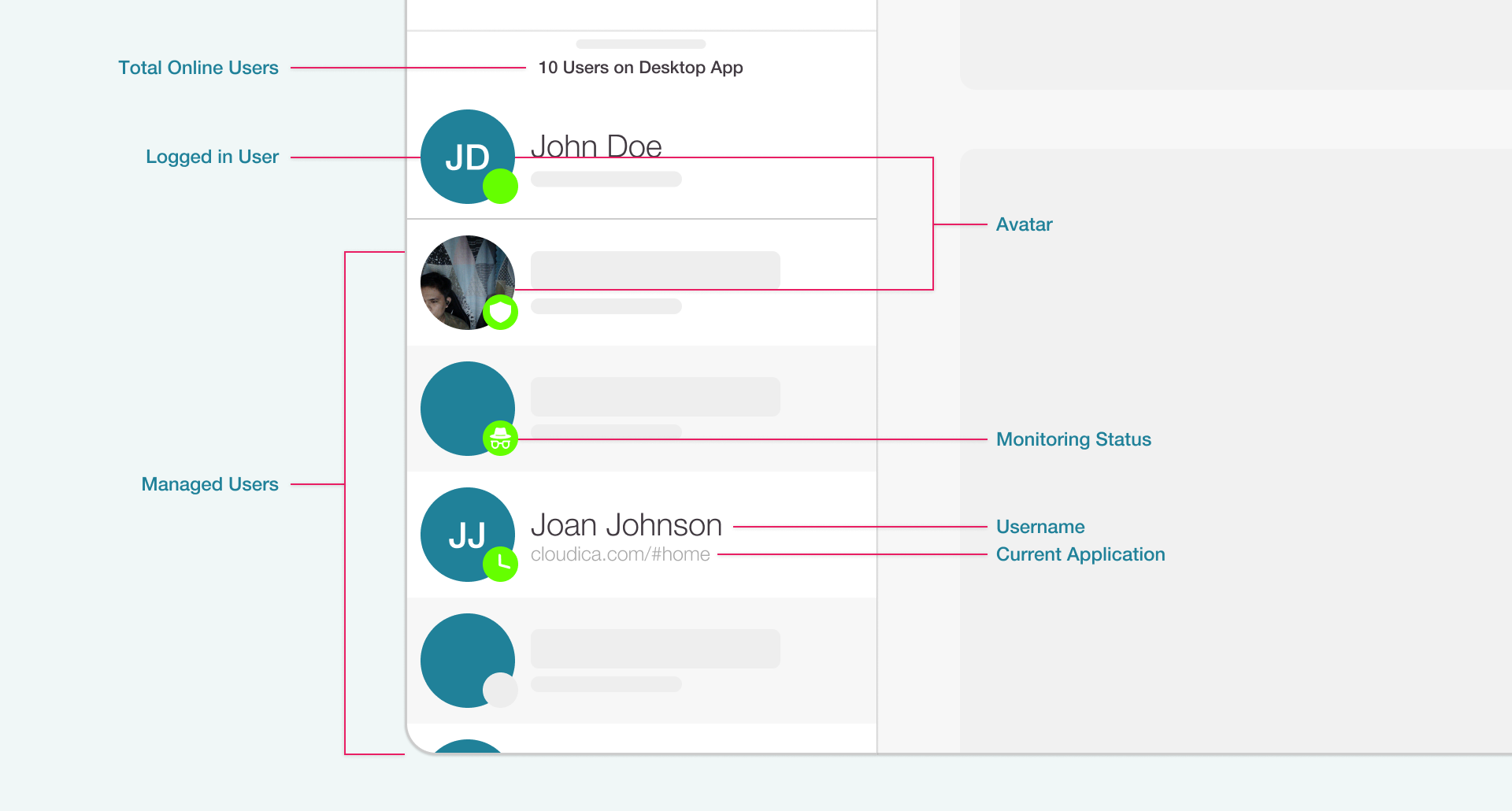
- Total Online Users Shows the total number of current online users.
- Logged in User Displays the avatar, username, monitoring status, and current application or worked time of the account owner.
- Managed Users Shows the list of remote users under the account owner.
- Avatar Displays the user's recently captured snaphot, otherwise the user's initials are shown.
- Monitoring Status Displayed as a green dot with icons in it. The plain green dot represents Monitored status; the shield as Confidential status; the incognito icon as Incognito status; and the clock for idle. A gray dot means that the user is offline.
- Username This is the first and last names of the remote user, or his/her username if no complete name is registered.
- Current Application This is the current application or website the user is interacting with. It can also display the worked time, and online status of the user.