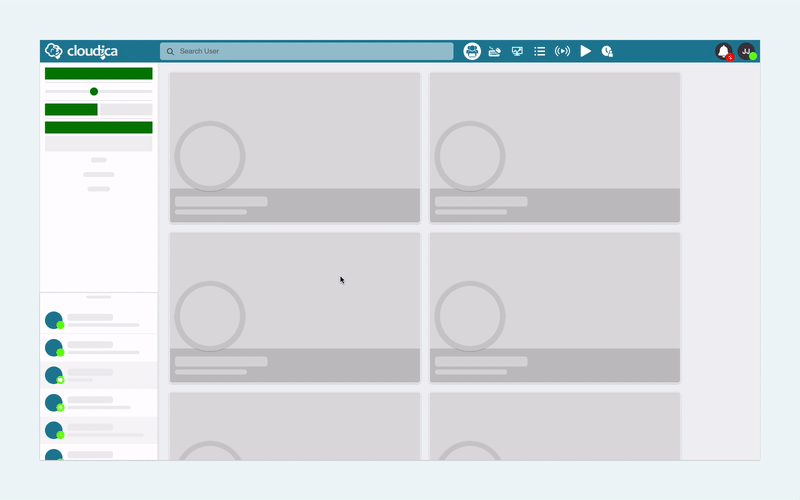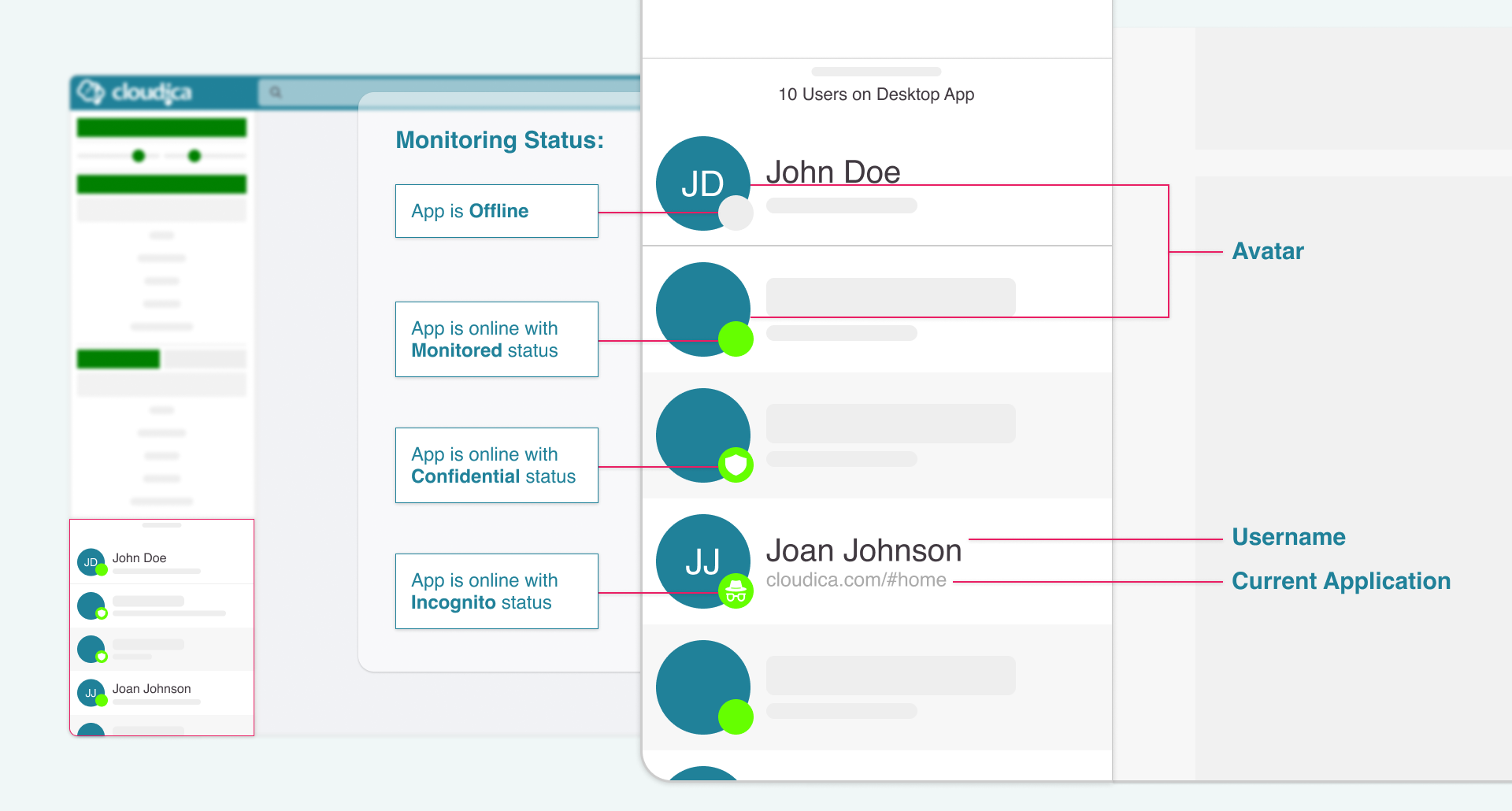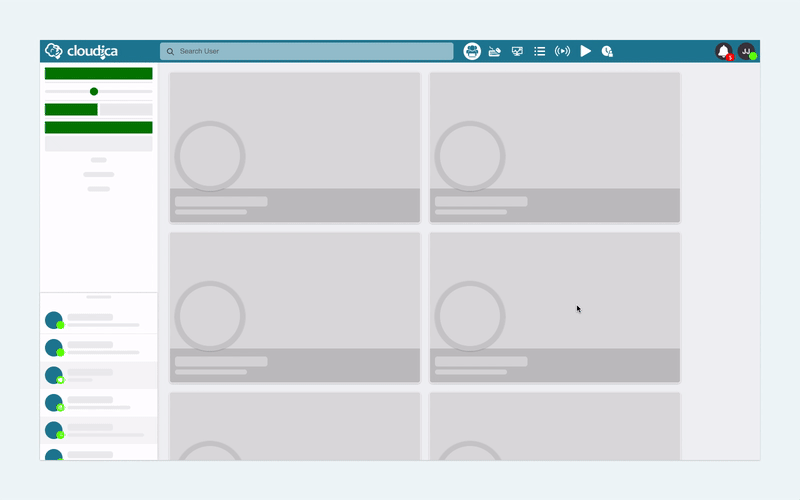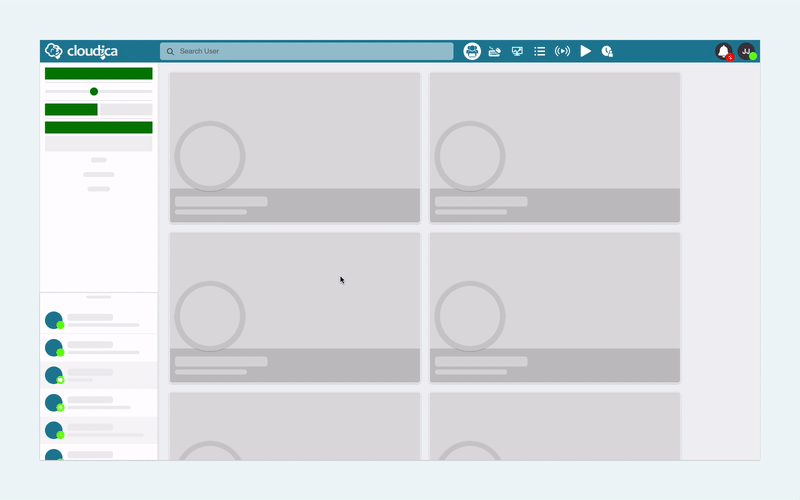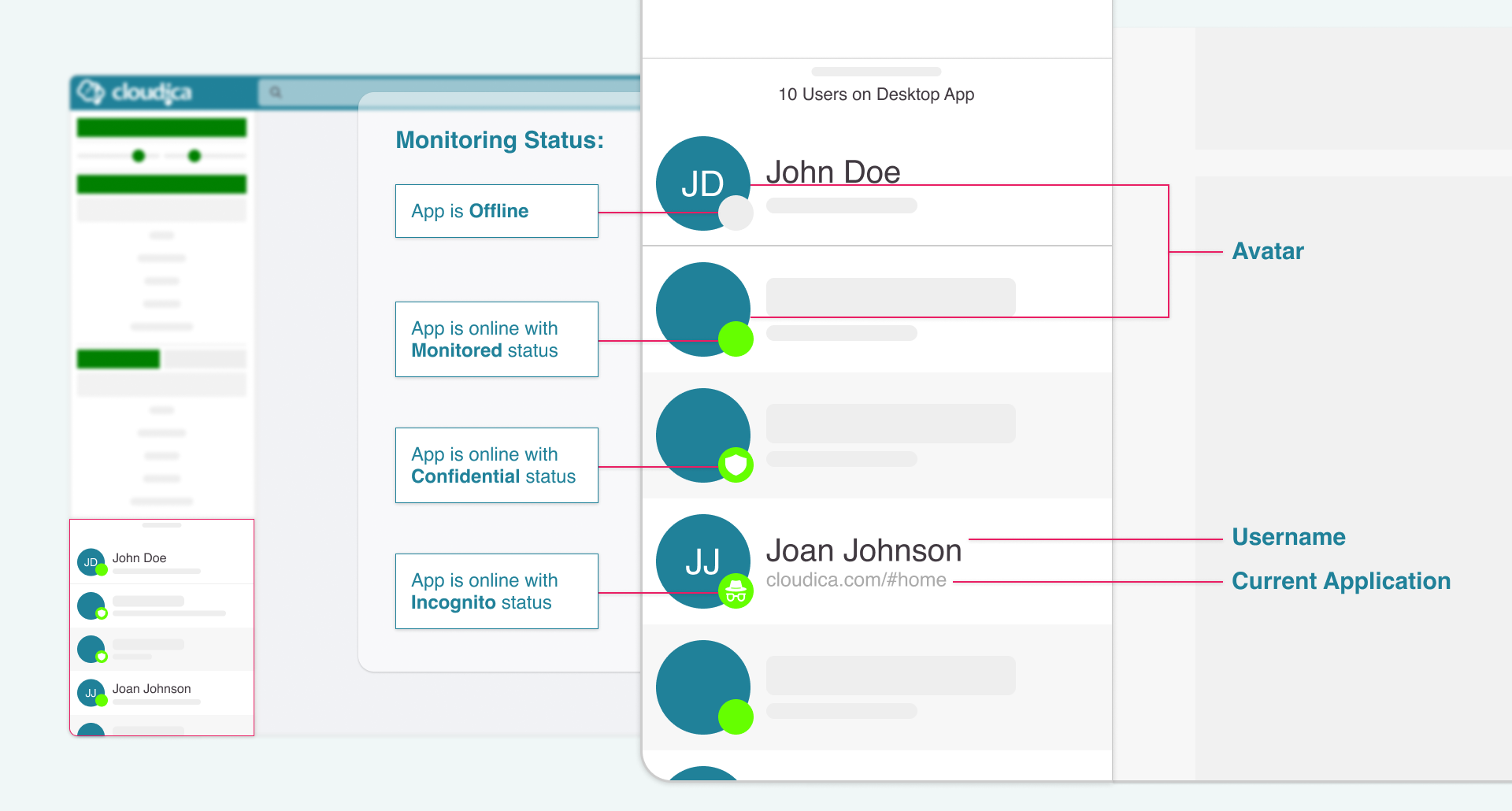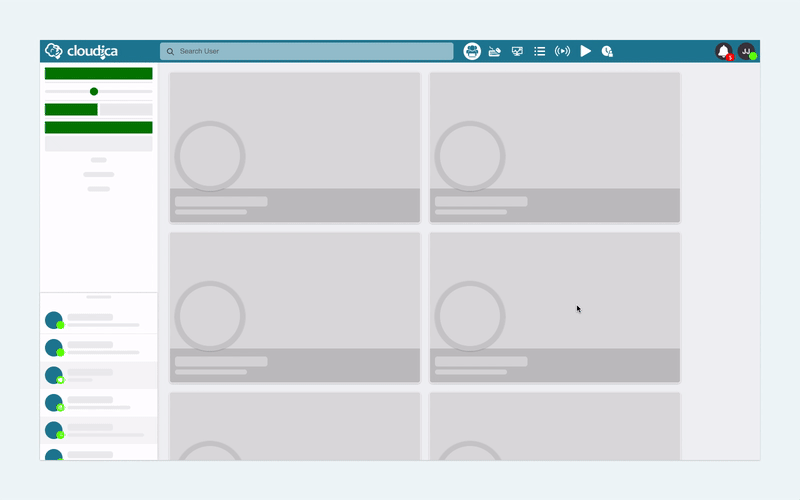Manager’s Application Dashboard
The Manager’s Application Dashboard displays all the users' real-time and stored data in various modules. These modules showcase the data in visually appealing ways, presenting information about the employees' work progress, productivity, activities, and other relevant details.
The Main Components of the Application Dashboard
As a manager, it is crucial to have a good understanding of the main components of the Application Dashboard to fully utilize the Clouidca™ Monitoring System. These components are available in all the modules of the dashboard and include key features that assist you in managing your remote or in-office employees more effectively.
The Application Dashboard consists of the following:

- Cloudica™ logo
- Search Bar
- Data Menu
- Online Users
- User Menu
- Filters
- Notifications
Cloudica™ logo
Clicking the cloud or word logo will reset the Application Dashboard to default or home view, which shows data of the current date in the Virtual Workspace module.
Search Bar
The Search Bar helps you find a specific user. It will pull up the searched user’s data and display the information you need on the dashboard.
The Search Bar can also help you look for information or tutorials from the Cloudica™ Help Desk.
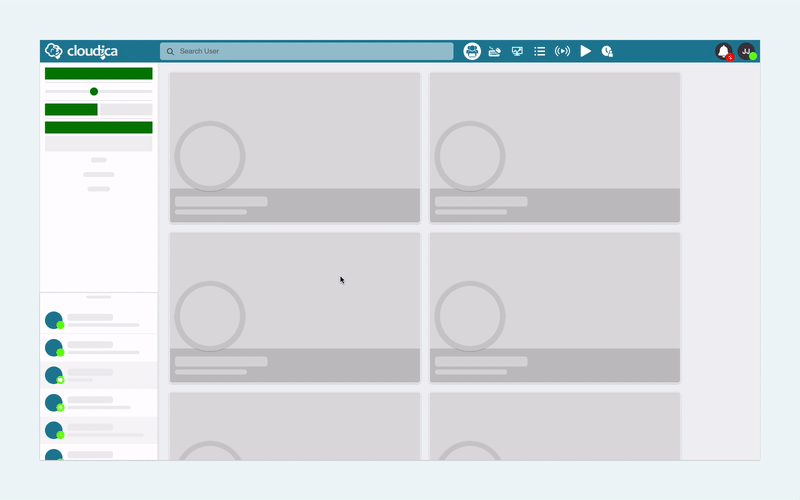 Know more about how to use the search function.
Data Menu
The Data Menu helps you easily navigate from one module to another. The modules contain the users’ captured data and are presented according to the module’s function.
Learn more about the Data Menu.
Online Users
Found on the left panel of the dashboard, the Online Users displays the desktop app logged-in users. The list also shows each user’s avatar, status icon, monitoring status, work time, and the last app or website opened.
Know more about how to use the search function.
Data Menu
The Data Menu helps you easily navigate from one module to another. The modules contain the users’ captured data and are presented according to the module’s function.
Learn more about the Data Menu.
Online Users
Found on the left panel of the dashboard, the Online Users displays the desktop app logged-in users. The list also shows each user’s avatar, status icon, monitoring status, work time, and the last app or website opened.
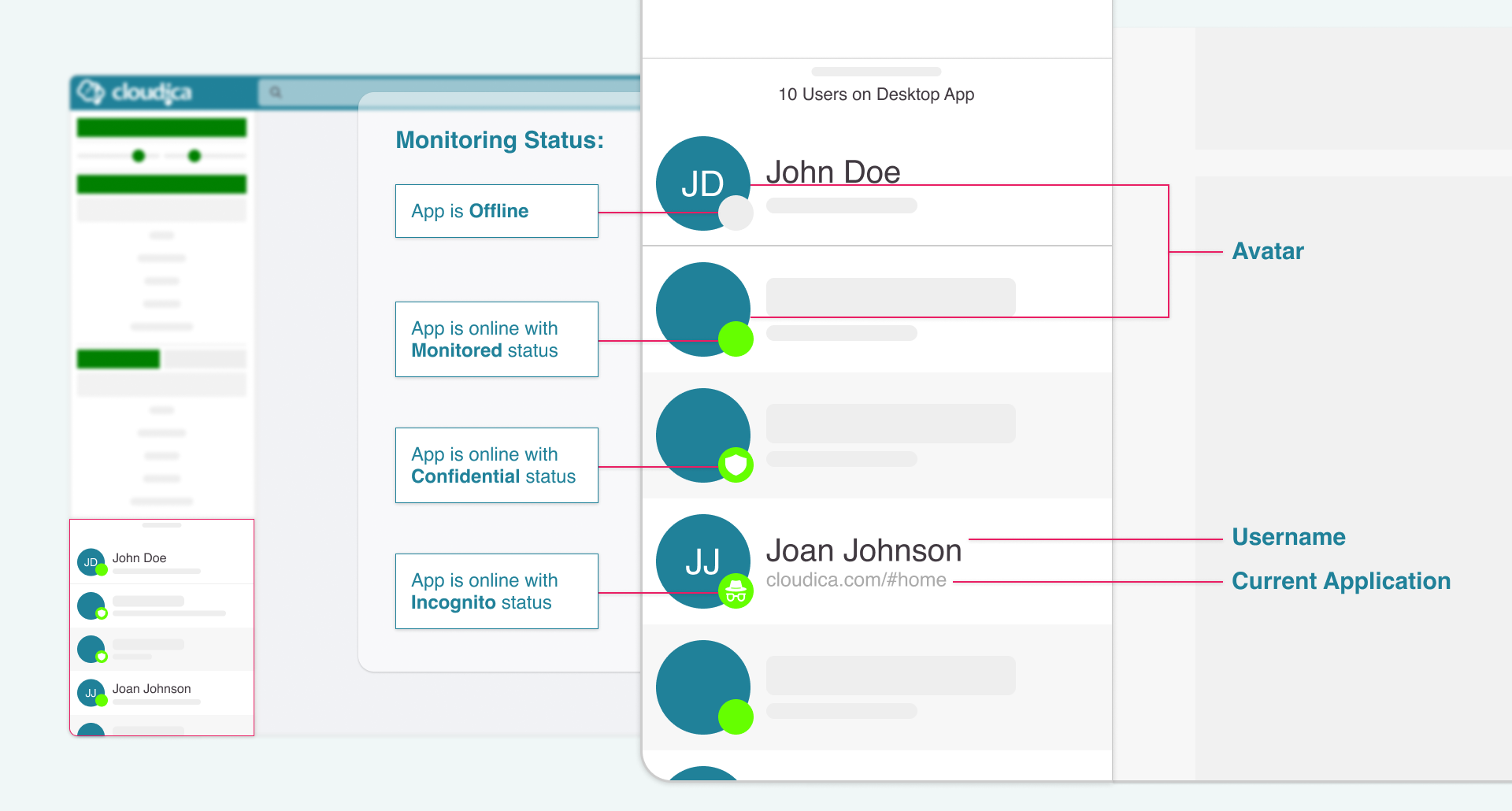 The status icon shows as a green dot if the user is online. The icon will turn gray if the user is offline or has logged out of the app.
The icons also indicate each user’s status, such as monitored, confidential, or incognito.
Read more about Monitored, Confidential, and Incognito monitoring statuses on the Cloudica™ desktop app.
User Menu
The User Menu contains information about your account and other features, including Password update, Logout, and Monitoring Status update.
The status icon shows as a green dot if the user is online. The icon will turn gray if the user is offline or has logged out of the app.
The icons also indicate each user’s status, such as monitored, confidential, or incognito.
Read more about Monitored, Confidential, and Incognito monitoring statuses on the Cloudica™ desktop app.
User Menu
The User Menu contains information about your account and other features, including Password update, Logout, and Monitoring Status update.
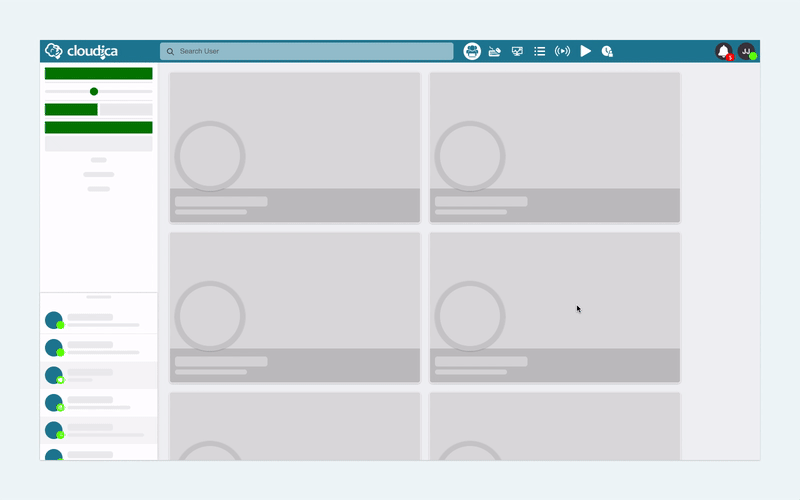 Get more information about the User Menu.
Filters
These are tools used to display specific user information. Filters may differ module to module, but common ones include the Date Picker and Team Filter.
Notifications
The Notifications button displays the number of unread alerts or reports from Managed Users and other Managers. The notification items contain data about the commented or tagged data from users.
Learn more about Notifications.
Get more information about the User Menu.
Filters
These are tools used to display specific user information. Filters may differ module to module, but common ones include the Date Picker and Team Filter.
Notifications
The Notifications button displays the number of unread alerts or reports from Managed Users and other Managers. The notification items contain data about the commented or tagged data from users.
Learn more about Notifications.
Copyright © 2025 Cloudica LLC