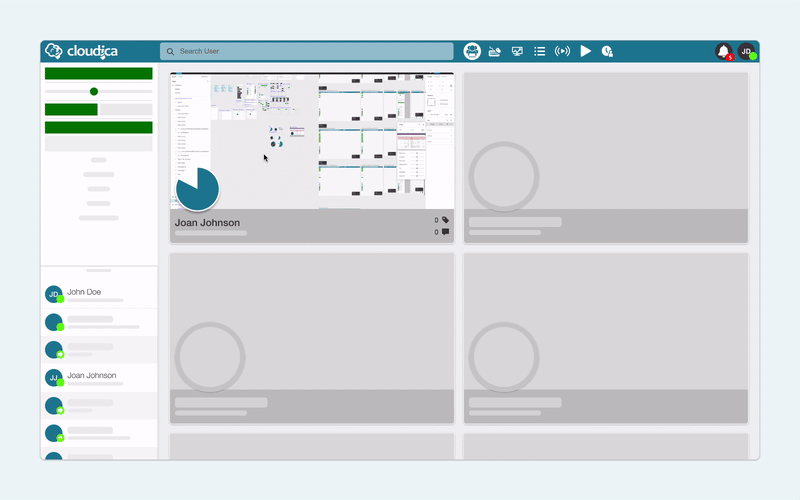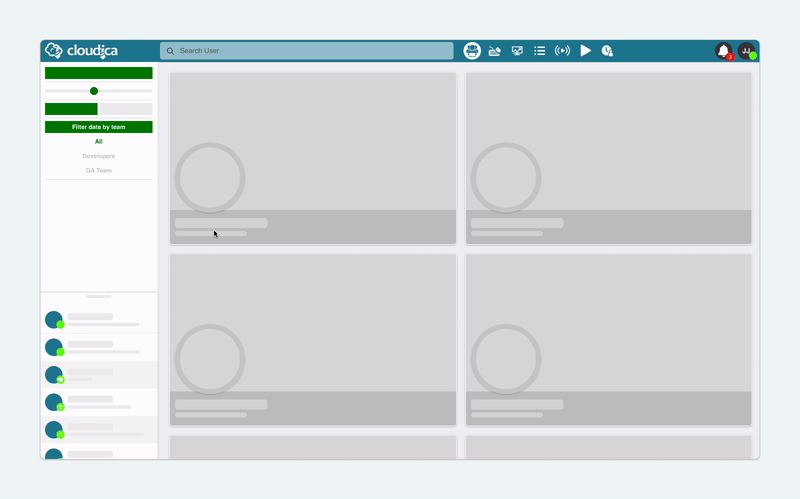How to Search for a User
Cloudica™ provides you with multiple options to search for a specific user.
 There are several ways to find a remote user in the Virtual Workspace. First, you need to be familiar with the User Search Bar and the left panel functions.
There are several ways to find a remote user in the Virtual Workspace. First, you need to be familiar with the User Search Bar and the left panel functions.
- Date Picker You can check a user’s previous data by changing the date via the date picker.
- Sorting Tool This feature lets you sort user last names in ascending or descending order.
- Team Filter This function allows you to view users by team.
User Search Bar
Here are easy steps on how to find a user in the Virtual Workspace using the User Search Bar.
- Click the search bar and type in the name of the user in the input box.
- Matching results will display in the results container and on the Online Users List.
- Click the user you want to view in the search result container.
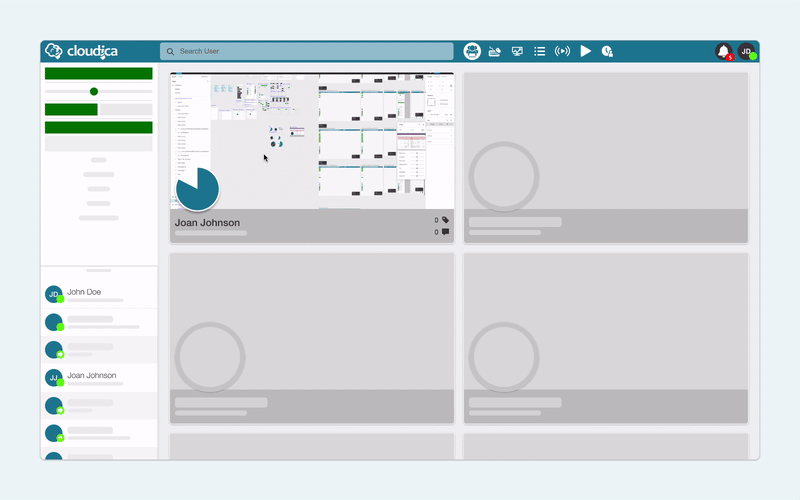 When you search for a user through the search function, the Online Users List is also filtered and shows the same results from the search query.
Team Filter
You can also search through the available users by Team.
When you search for a user through the search function, the Online Users List is also filtered and shows the same results from the search query.
Team Filter
You can also search through the available users by Team.
- On the left panel, under the Filter data by team button, click a team name.
- If the team list is long, click the search box, and type the team name.
- Click the team name from the filtered results.
- To go back to the unfiltered data, click the “All” option.
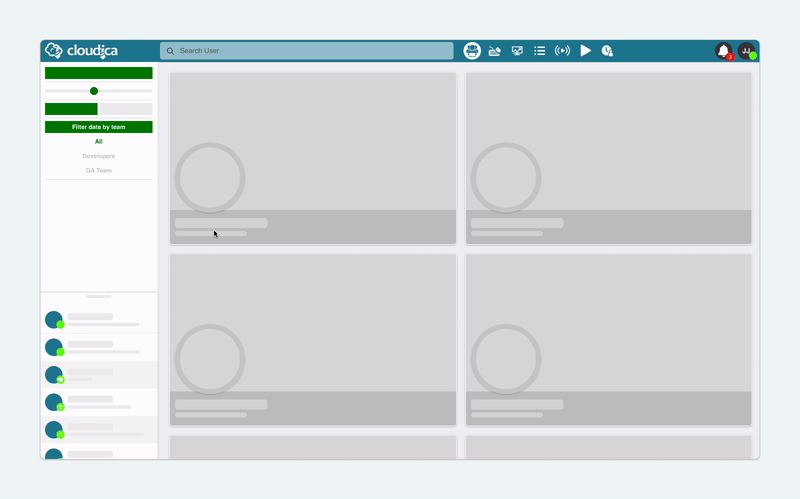 Using the options provided in this guide will help you find a specific user you need.
Using the options provided in this guide will help you find a specific user you need.
Copyright © 2025 Cloudica LLC