How to Check a User’s Work Hours

- In the Virtual Workspace, each active team member has a User Data Box.
- Hover your mouse over the snapshot area to instantly see their Worked Hours for the day.

- Click on a User Data Box to open the Last Activity view.
- This gives you a detailed breakdown, including:
- Total Worked
- Time Idle Time
- Time In
- Time Out
- Use the Date Picker at the top left of the Virtual Workspace to select a previous date.
- You’ll be able to view each user's work hours from that specific day.
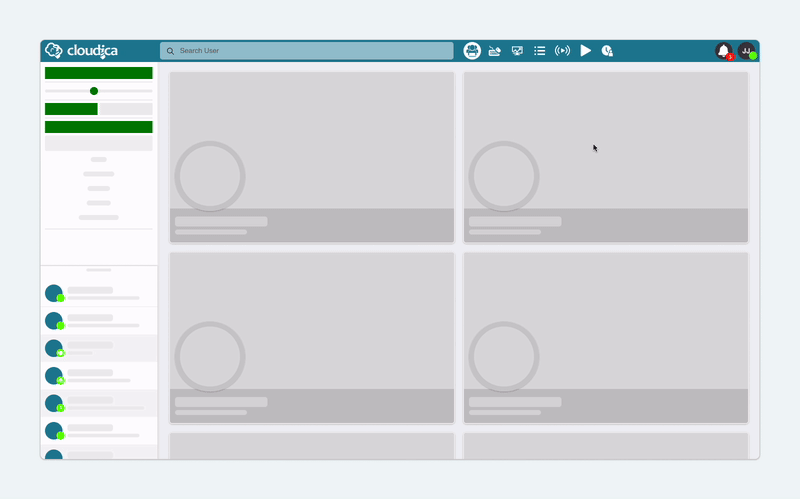
- For a broader view, head to the Timesheet module to view the daily, weekly, or monthly reports.
- Easily filter reports by team or user for better time tracking and analysis.