How to Use the Attendance Filter

- Worked Displays users who logged in and had activity.
- Absent Displays users who did not log in at all.
- Worked users show full timesheet data: Name, Work Time, Idle Time, Time In, and Time Out.
- Absent users are shown in red and have no time logs.

- Click the Absent button in the Attendance Filter.
- Click the Absent button once more to disable it.
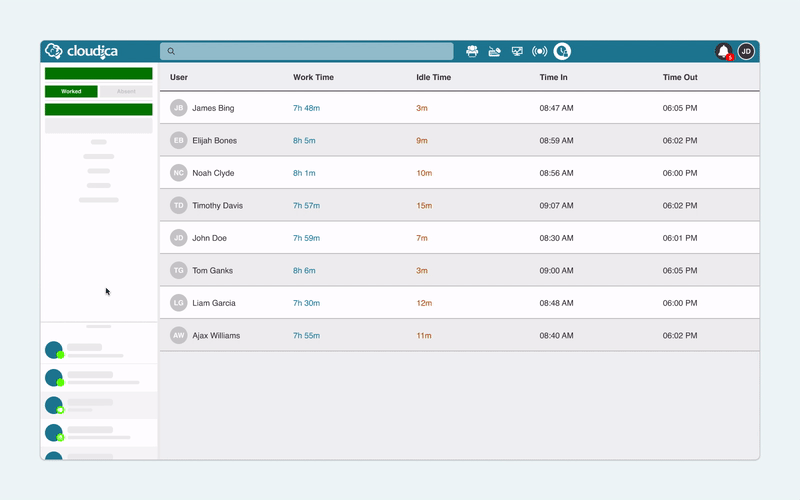
- Click the Absent button to show Absent users.
- Click the Worked button to hide Worked users.
- Date Picker Check past dates for absences.
- Team Filter View absences in a specific team.
- User Search Verify attendance of specific users.