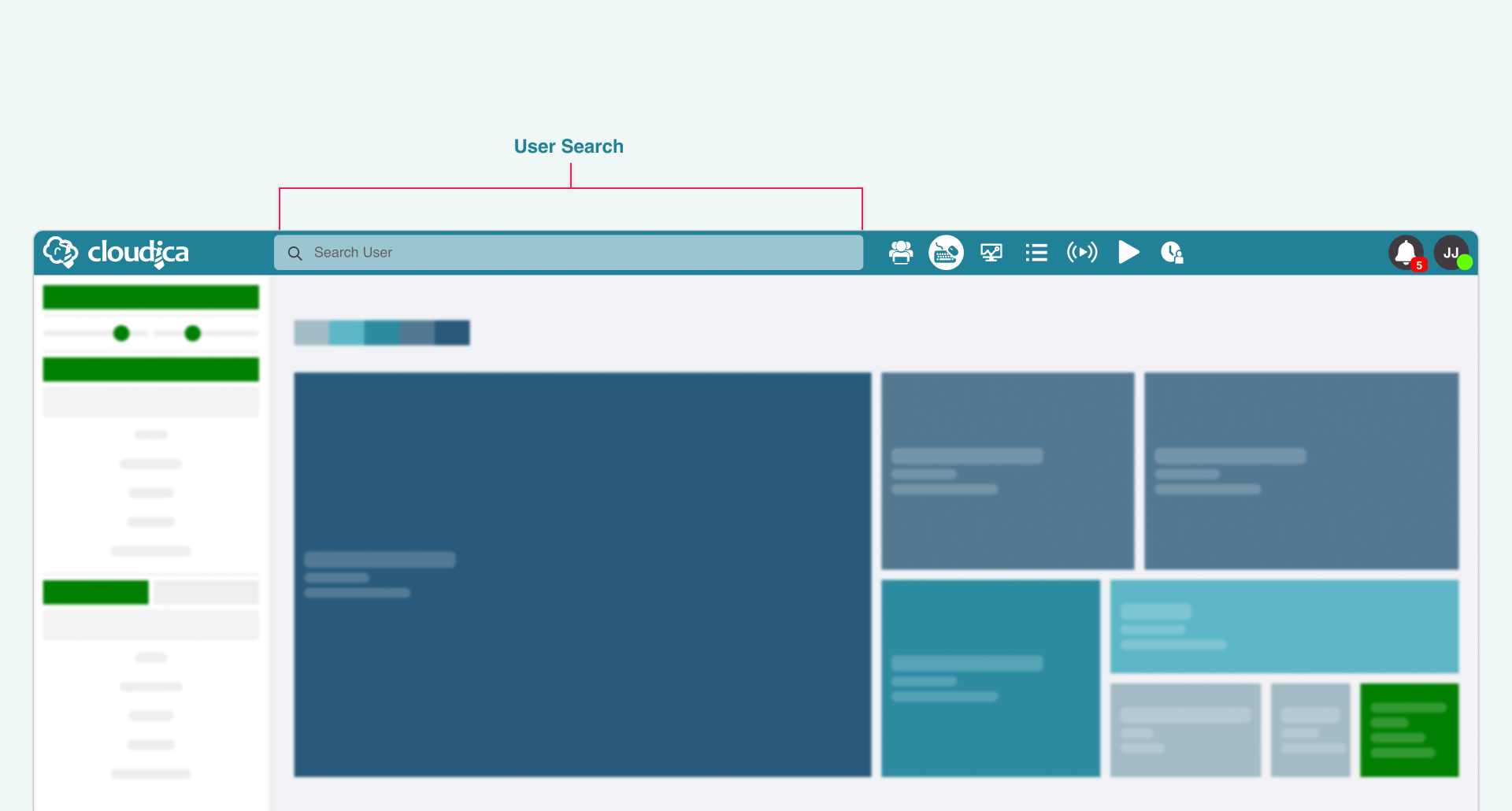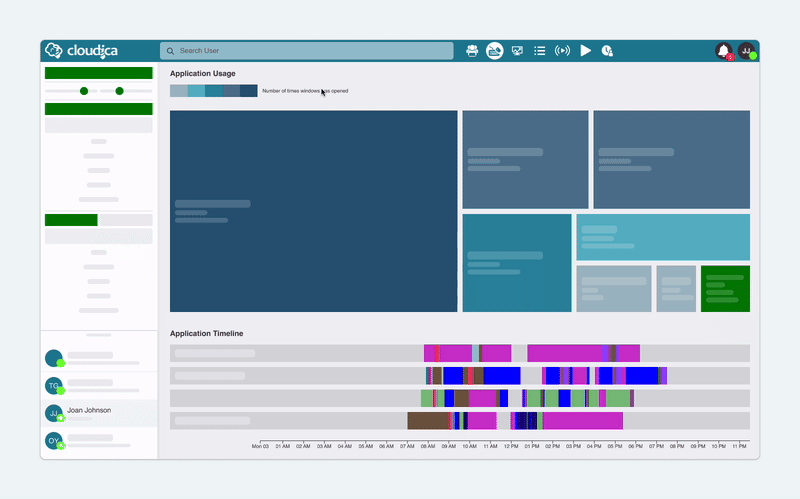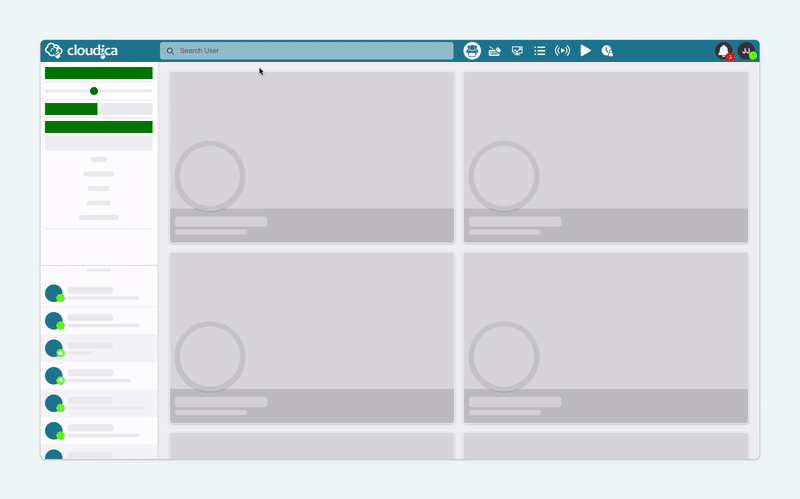How to Search for a User
By default, the Computer Activity module displays data for all logged-in users. But if you want to focus on just one person, there are several ways to do that. Here’s a quick guide to help you find a specific user’s activity.
Using the Search Bar (User Search)
The easiest way to find a user is through the search bar at the top of the Dashboard Application.
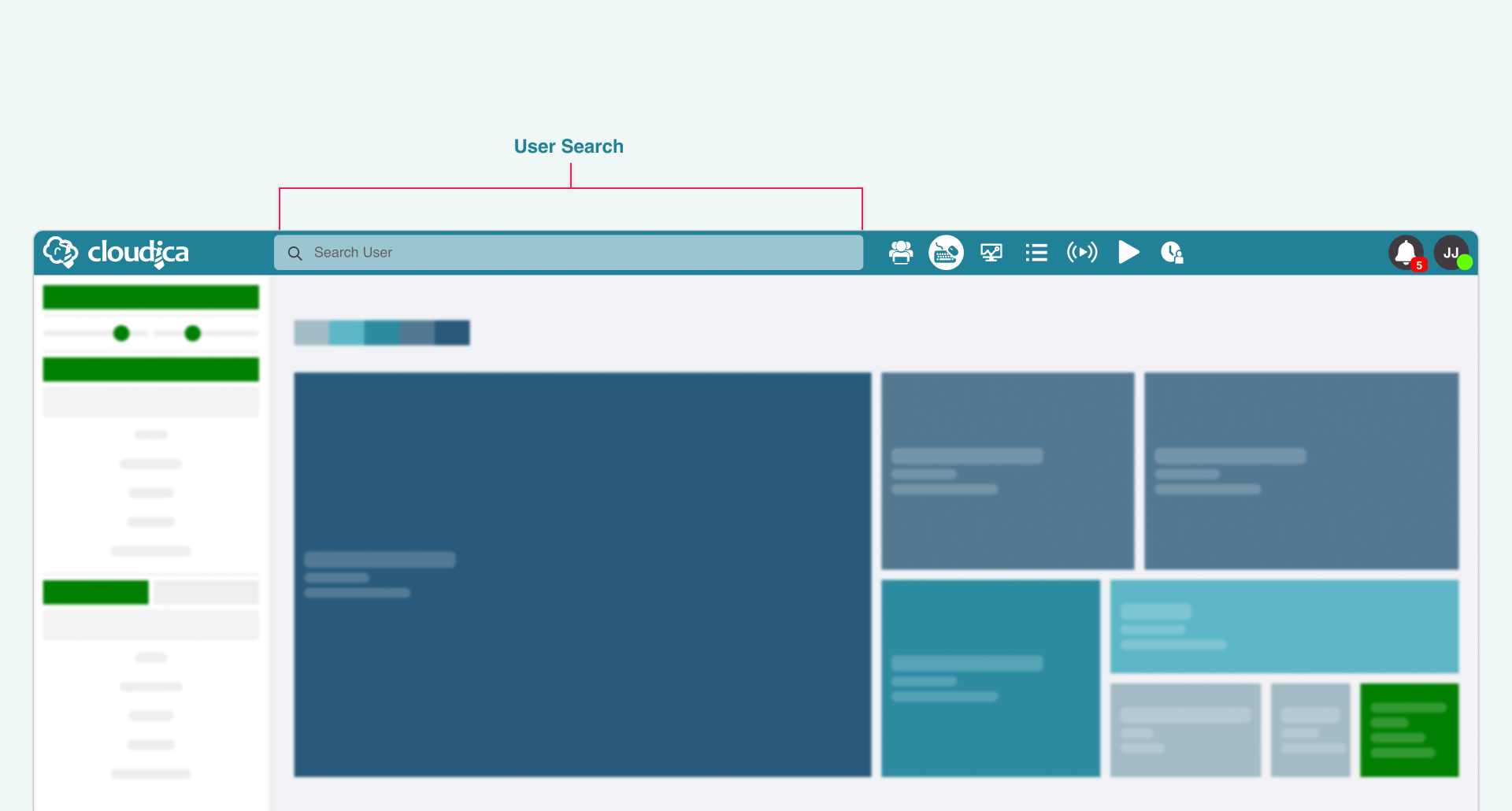 To search:
To search:
- Click the search bar at the top.
- Type the user’s name.
- Matching results will appear in the search results container and in the Online Users List.
- Click the name of the user you want to view.
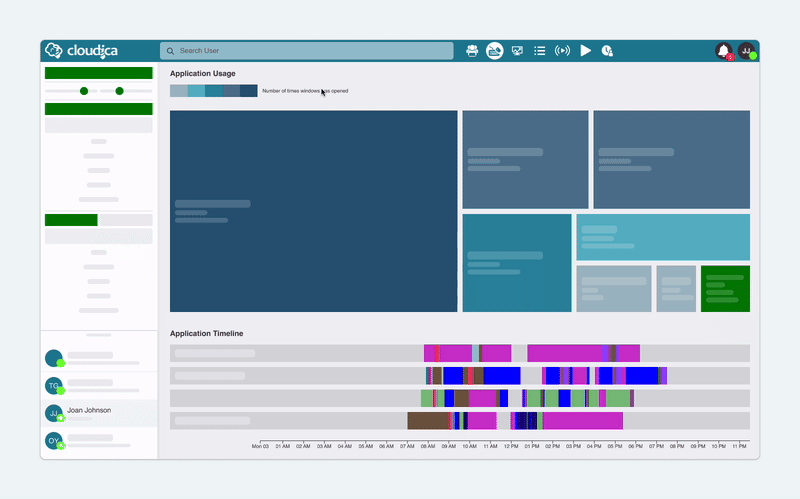 Once selected, the dashboard will automatically show only that user’s data in:
The Online Users List will also update to match your search and show whether the user is online and their Monitoring Status.
Using the Search Bar from Any Module
You can also use the search bar to directly open the Computer Activity module, no matter what part of the dashboard you’re in.
Once selected, the dashboard will automatically show only that user’s data in:
The Online Users List will also update to match your search and show whether the user is online and their Monitoring Status.
Using the Search Bar from Any Module
You can also use the search bar to directly open the Computer Activity module, no matter what part of the dashboard you’re in.
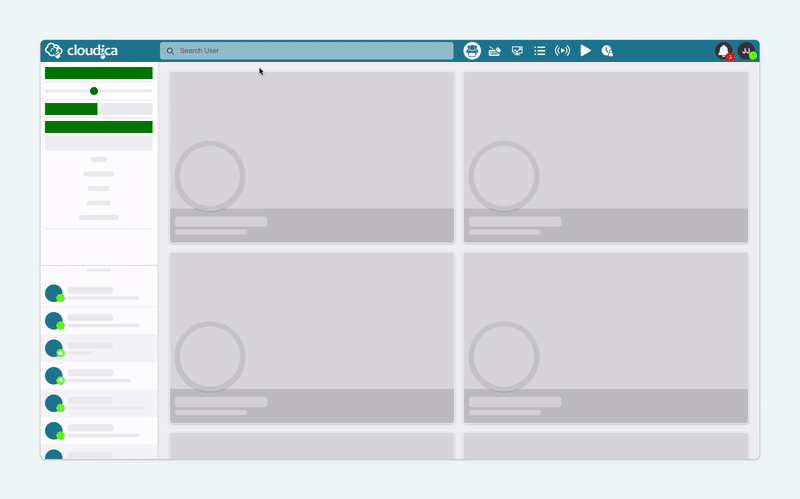 Steps:
Steps:
- Click the search bar.
- Select the Computer Activity option from the module choices.
- Type the user’s name.
- Click on the correct name from the results.
This will immediately open the Computer Activity module with the user’s data loaded.
Alternate method:
- Start by typing the user’s name in the search bar.
- In the results, click Computer Activity under the user’s name input.
- The module opens and loads that user’s data right away.
Using the User Data Box Menu in Virtual Workspace
If you're already in the Virtual Workspace, you can also view a user’s Computer Activity from there:

- Locate and select the user’s data box.
- Right-click anywhere on the user’s box.
- From the menu that appears, choose “View Computer Activity.”
By using any of these methods, you’ll get a focused view of that user’s apps, websites, and keystroke data — all in one place.
Check out our Computer Activity Quick Guide to learn more!
Copyright © 2025 Cloudica LLC